Special Note If You Setting The Root of a Drive as the Source or Destination Folder
If you want to indicate the root of the drive in the /s: (source) or /d: (destination) parameter you need to add an additional backslash character as an escape code.
For example, if you want your source to be L:\ then you need to list it in your batch file with an additional backslash.
Example:
"C:\Program Files (x86)\PhotoMove 2\PhotoMove 2.exe" /c /s:"L:\\" /is:Yes /d:"T:\Test" /structure:Y /duplicates:Overwrite /noexifdate:UseFileDate
Mapping Network Drives
You can include lines in your batch file to map SHARED network drives.
To map a remote shared location on your network, include the correct UNC path to location.
Example batch file line to map T:\ to the C root folder on the remote machine named LASERLAPTOP:
net use t: \\laserlaptop\c
If you don’t know the correct UNC pathname to the location you want to map:
- Open Windows Explorer
- Click on Tools
- Click on Map Network Drives…
- Click on the Browse button.
You can then examine all the network drives and share names available. Copy the exact full name as shown to use with ‘net use’ in the batch file.
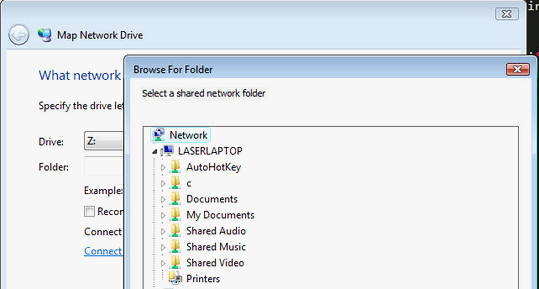
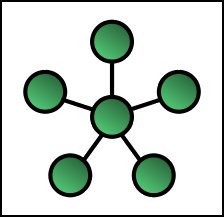
Here is an example batch file that maps a remote location to drive T: and then performs the specified PhotoMove operations:
net use t: \\laserlaptop\c "C:\Program Files (x86)\PhotoMove 2\PhotoMove 2.exe" /c /s:"T:\Photo and Video Files" /is:Yes /d:"T:\Test" /structure:Y /duplicates:Overwrite /noexifdate:UseFileDate
For additional information on using DOS commands to map drives there is some good information here: How to Map Network Drives From the Command Prompt in Windows.
Leave a Comment