What To Do If Your Photos or Videos Do Not Have an Exif Date Created?
When you are using PhotoMove there can be times when you’ll find that the folder or folders you are processing contain a mixture of files with valid exif creation dates and some without.
In order to make it easy handle these no exif date files PhotoMove now includes three different options.
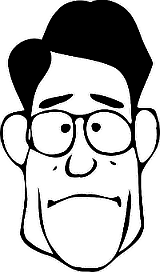
Use the File Date When No Exif Date Is Found
Check the ‘Use File Date to Move or Copy to Structured Folders’ check box. PhotoMove will use the date of the file to move or copy it to your new folder structure based on that date.
Move the No Exif Date Files to a Folder You Specify
Check the ‘Copy or Move to This Folder’ check box. Then set the folder where you want the non exif date files to be copied or moved to.
Don’t Move or Copy the No Exif Date Files
Leave both boxes unchecked. If neither is selected PhotoMove will leave any no exif date files in the original location and will not move or copy them.
This is how the Options look in your PhotoMove Pro program:
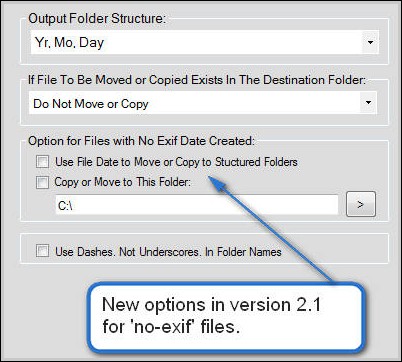
Michael Baker
Hi Alan,
Here is a screenshot showing how to change the separators:
Alan
Your software is just what I’m looking for, but unfortunately the output format is not compatible with the data already on my computer.
Is there any chance of your giving the option to store the result as 2022-05-01 instead of the current 2022_05_01.
I would happily pay for the pro version if it had this option.